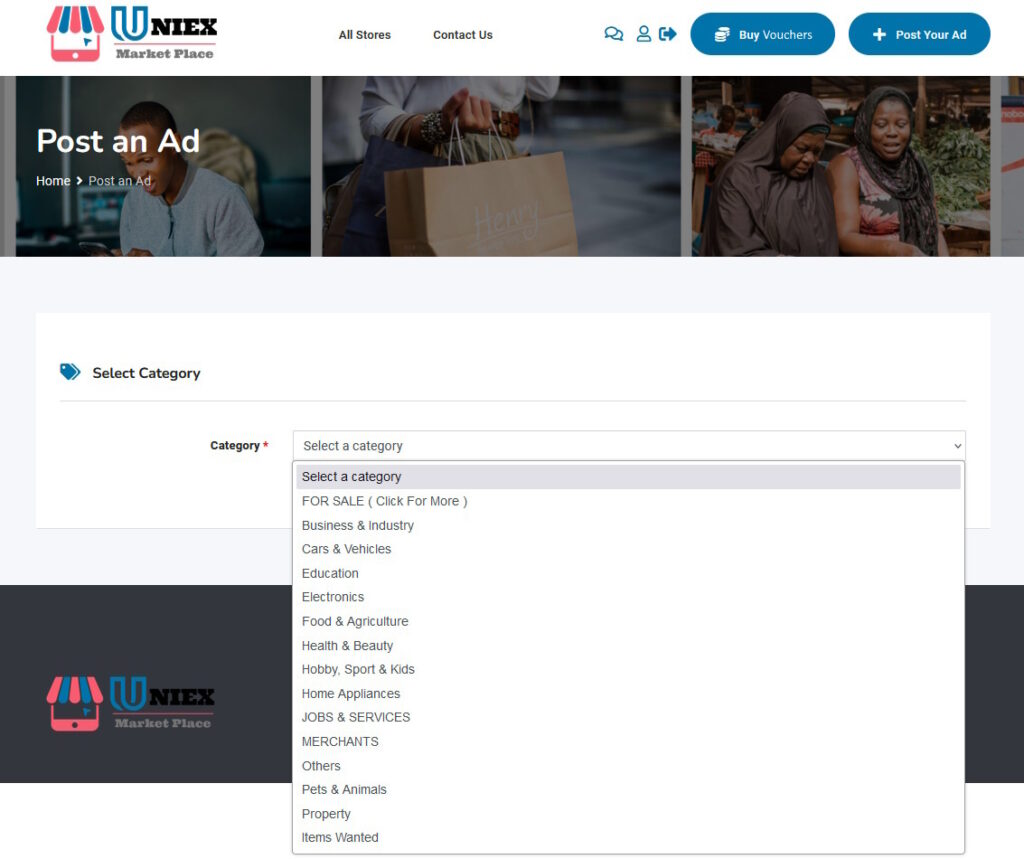A Guided Tour
The below pictures will take you on a guided tour of the various elements of the Universal Exchange (UNIEX) Nigeria voucher banking system and its corresponding marketplace. We start with the home page for this portal website which introduces the voucher banking concept. This site provides the means to create an account on the bank, which is shown further down.
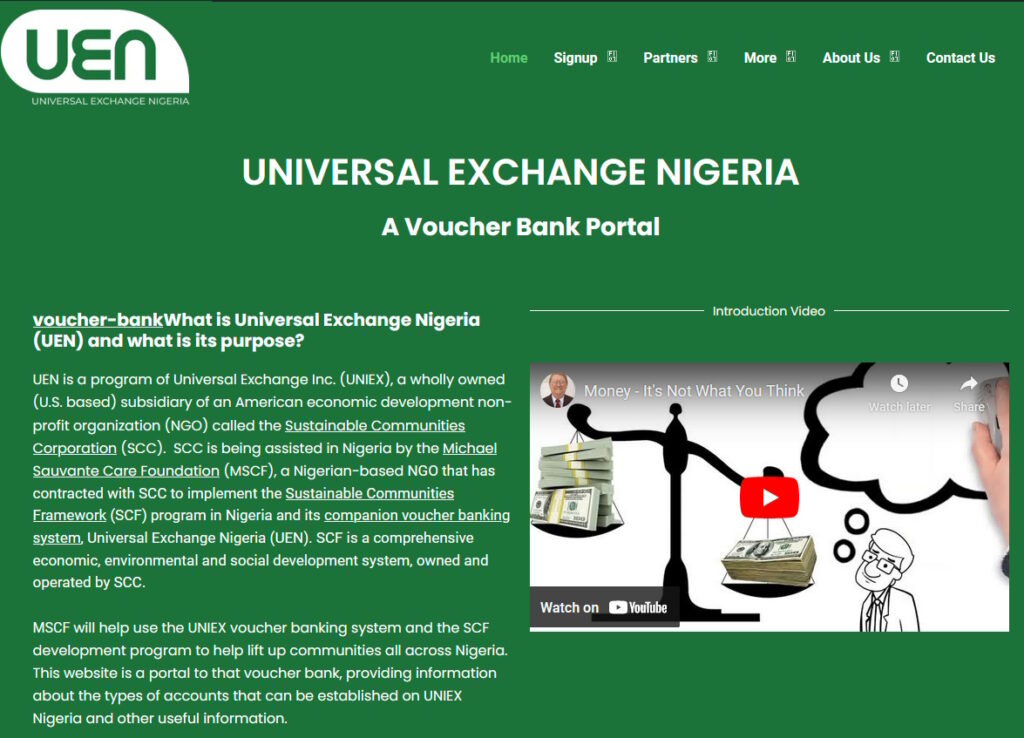
When you are ready to set up an account on the UNIEX bank, go to the Signup page. This what the Signup Page looks like.
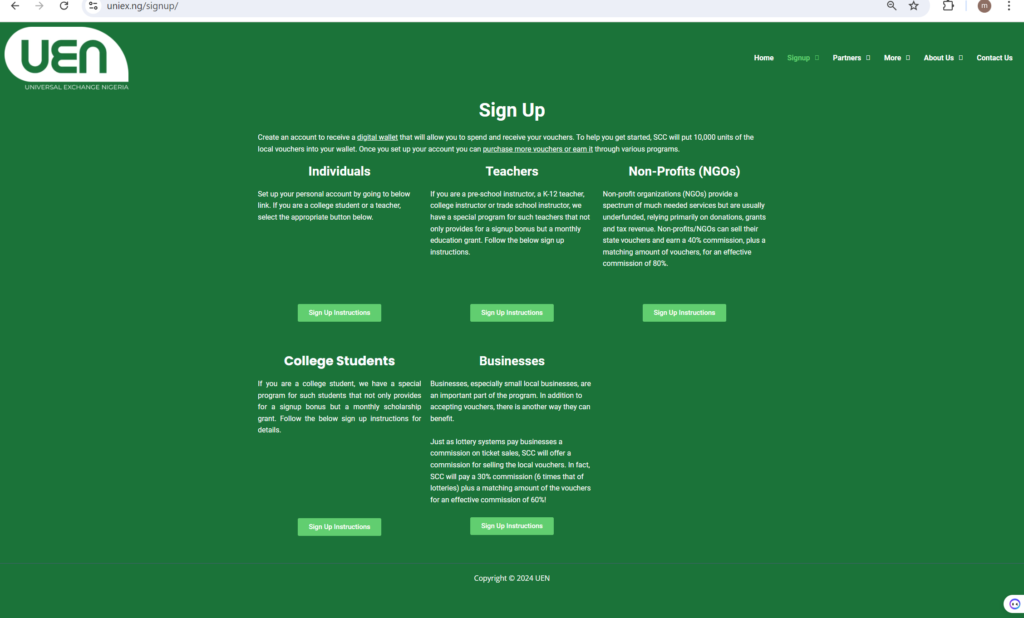
From that SignUp page you will select the type of account you will be creating on the bank. There are five different kinds of accounts, each with different features and benefits to those account types. They are Individuals, College Students, Teachers, Non-Profits (NGOs), and Business accounts. The majority of accounts will be for Individuals and here is what that signup page looks like.
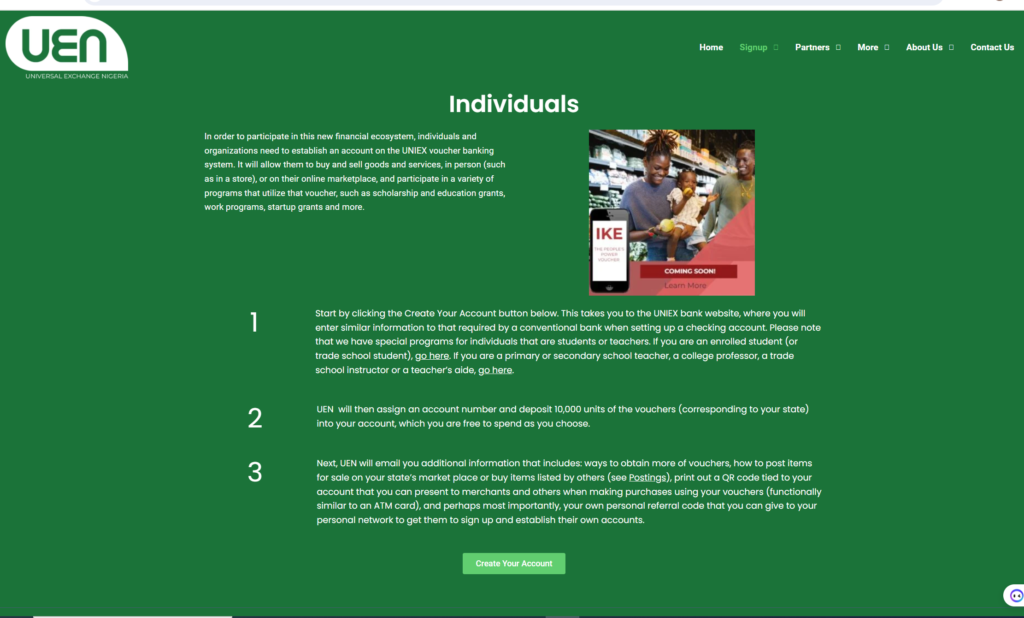
Once an account type is selected, the user is transferred to the UNIEX bank to enter their account information, as shown in this signup page for an individual:

Once an account is established, the user can login to the bank. Here is a screenshot of the login screen for the bank website.
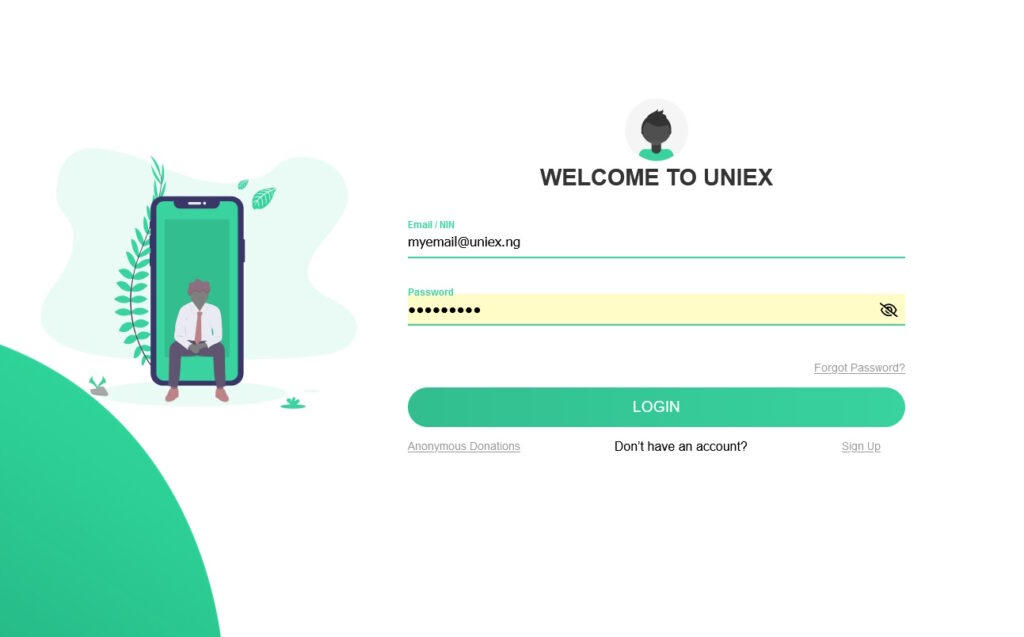
This is what an account page looks like on the bank after you login. On this screen, you can purchase more vouchers (from any state); send vouchers to someone or receive it; see a record of your past transfers; send a referral link to other party to sign up (and earn a commission when they enroll); setup an account for someone else (enroll them) and earn a commission; facilitate transfers between to other parties who lack internet connectivity on their own; and finally, schedule recurring automatic payments to a third party so that you do not have to do it manually each time (like auto pay on regular checking accounts).
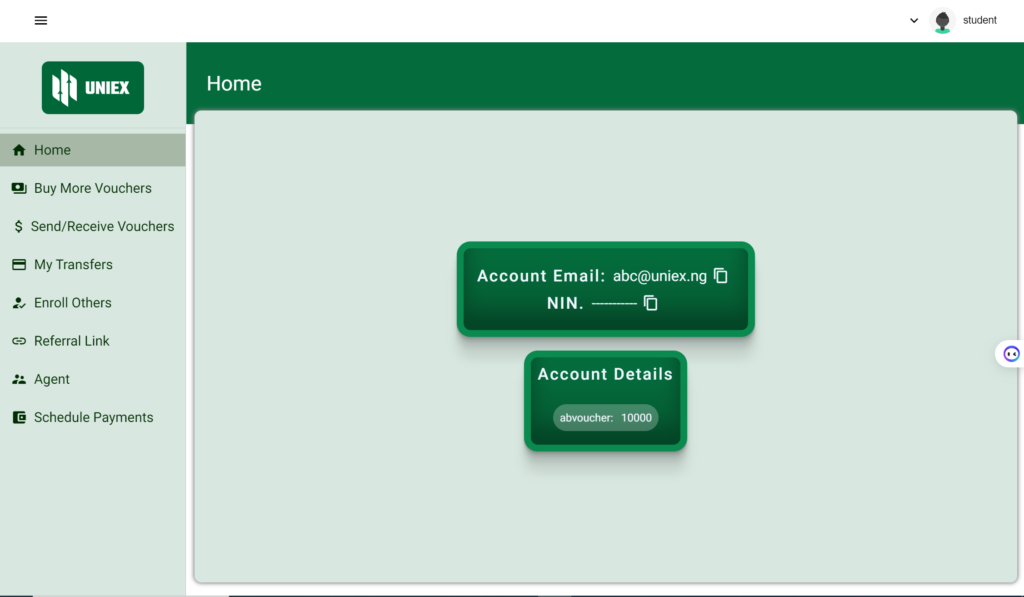
Once an account is created, we have included an ability to print a QR code to be used by account holders who may not have a device with access to the internet, or simply to use it to login to their account.
For example: a user lacking an internet connectable device need only present a piece of paper with their QR code on it to a merchant who can scan it thereby accessing the buyer’s account. At which point the user can authorize a transaction by putting in their PIN number on that merchant’s device.
Neither the QR Code nor the user’s PIN is retained on the merchant’s device, so the merchant cannot improperly added additional transactions after the first. Further, we have encryption built into that QR code so that it is only readable by our banking system and a user’s NIN/email/Username cannot be seen by others using a generic QR Code reader. Here is what a typical QR code looks like.
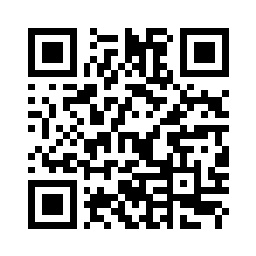
An account holder’s QR code can be downloaded or printed by clicking on the down arrow next to the user’s name in the upper right hand corner of the account window and this menu drops down. Note the other options on that menu.
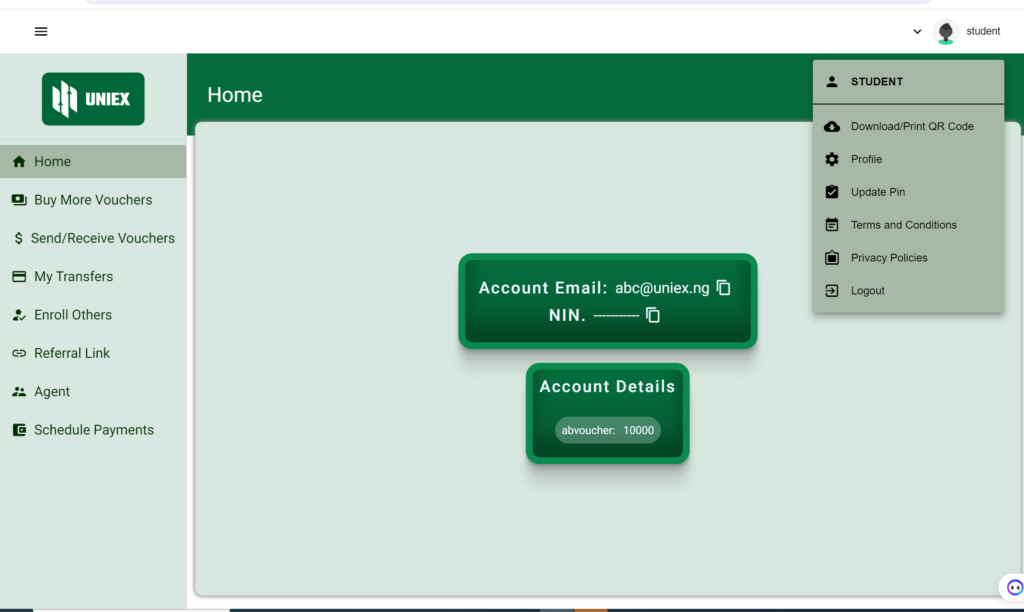
Select Download/Print QR Code and get this popup. Select what you want to download or print by checking the appropriate box(es) and then click the Download QR Codes or Print button at the bottom.

Once you have created an account on UNIEX.NG bank, you can make use of the online marketplace where you can buy and sell goods and services using the vouchers. Each state will have its own dedicated marketplace. The screens below show the gateway for all the states, beginning with our first three marketplaces for Enugu State, Oyo State and Edo State, where our programs are first being launched. However, any Nigerian account holder can login to any state marketplace from the national marketplace depicted below.
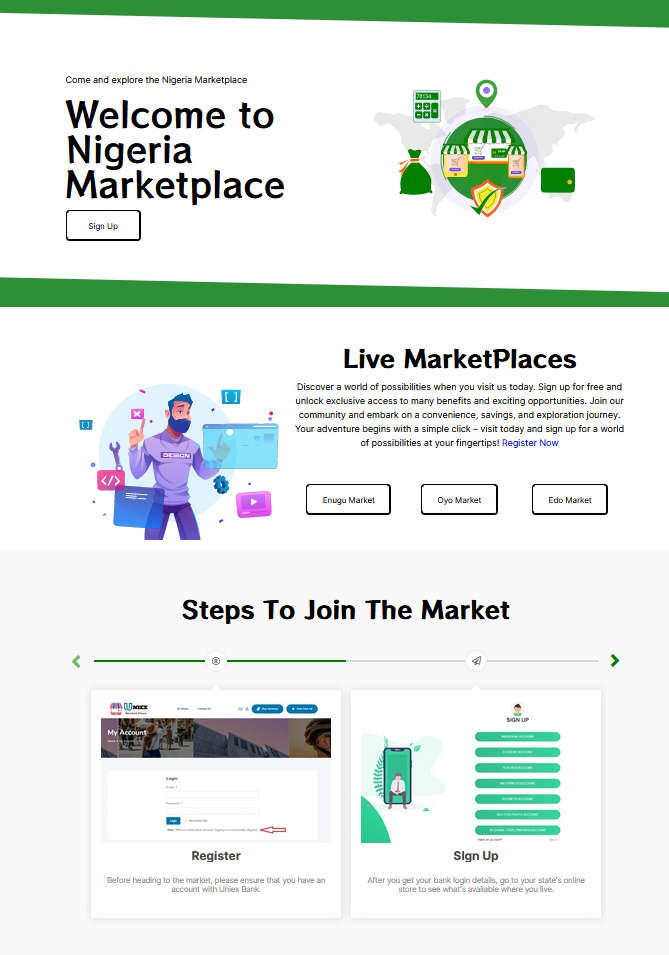
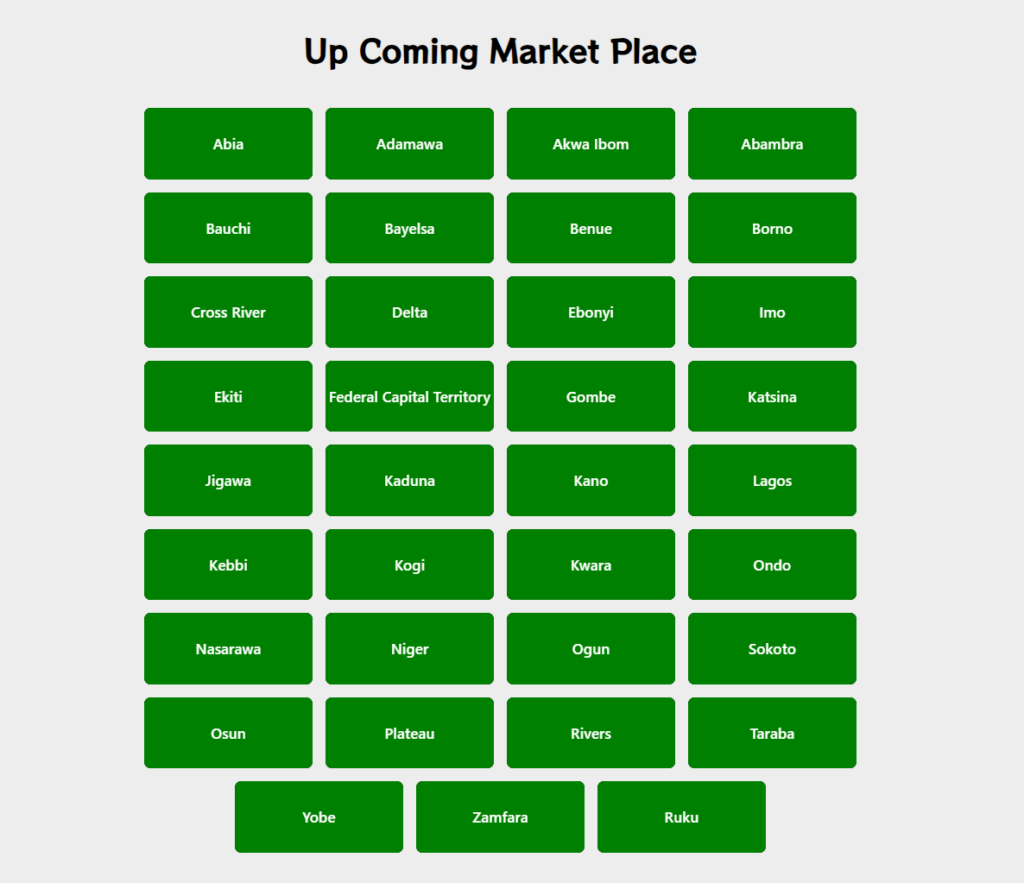

Once you log in to a state marketplace, you can search for items you would like to purchase; post items you would like to sell; or top up your account by purchasing more vouchers (using credit or ATM cards).
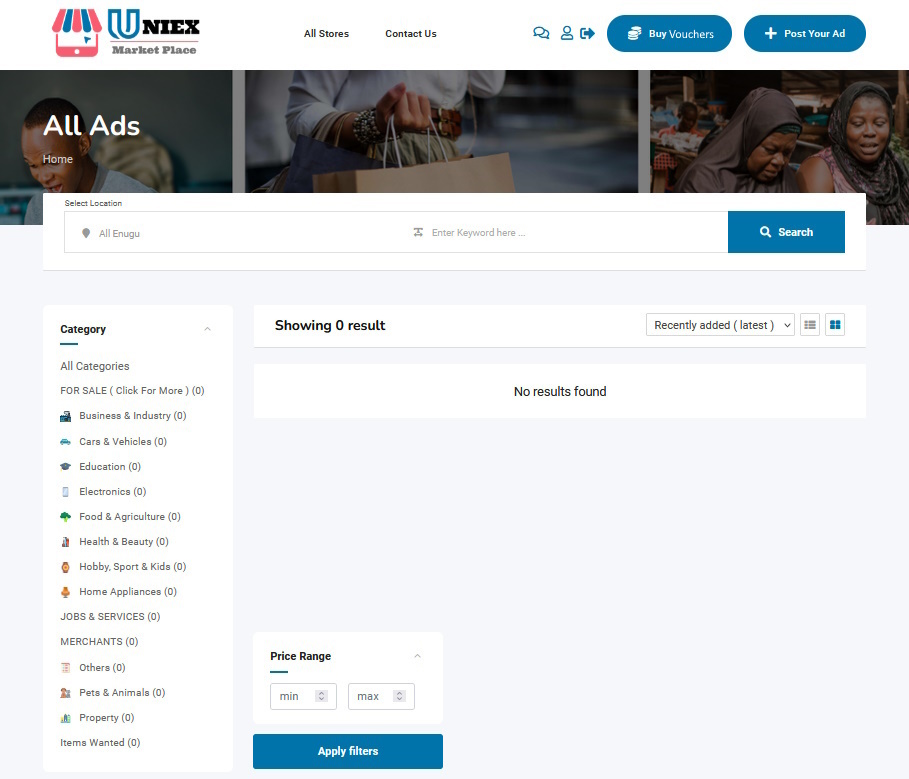
The default login screen below covers the entire state (in this case Enugu State). You can tell it is statewide by the words in the box labeled Select Location. If you would like to buy or sell on a more local basis, you would click inside that box and you would see a listing of all the Local Government Areas (LGAs) in your state, as exampled by those in Enugu state depicted below.
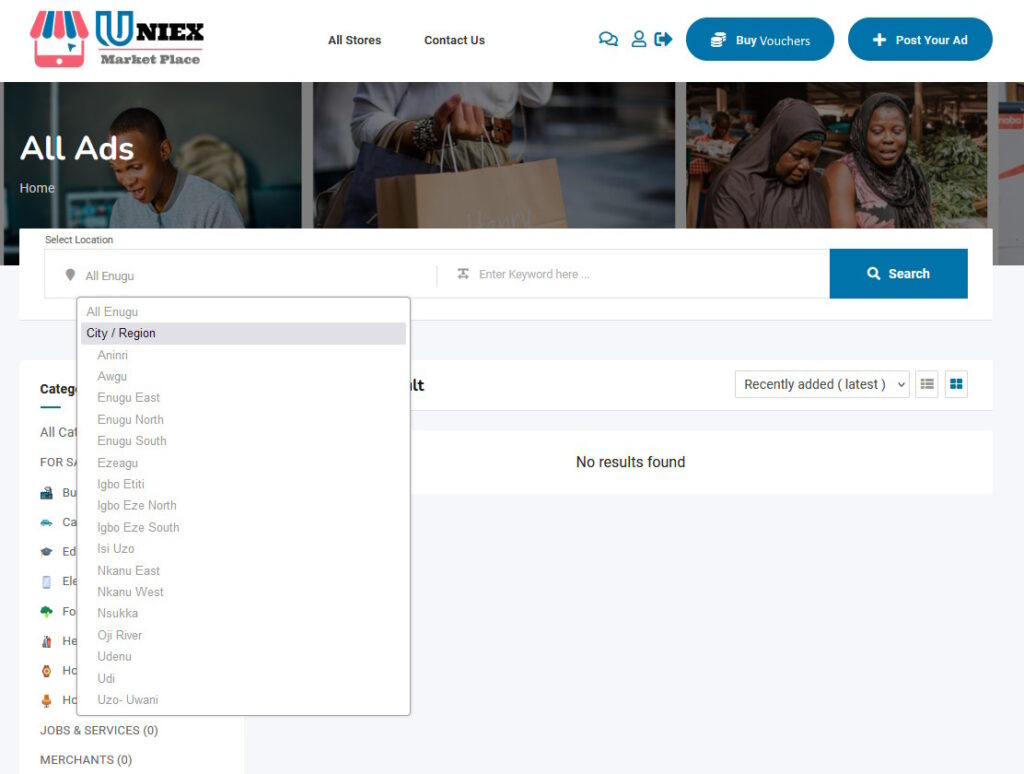
Finally, if you would like to sell something or offer your services, you can select the Post Your Ad button in the upper right corner and see the following screen where you can post it.